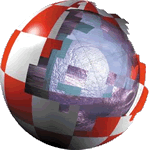|
Q.
What hardware can I use with these boards?
A. Any standard PCI, AGP, USB, PS/2, IDE device that you
would use on a PC should work, as long as there is software support
for it in Linux. Check the AHS web site for results submitted by
users.
Q.
What about RAM?
A. If you plan to use one DIMM only, a "normal"
PC133 DIMM can be used, if you plan to use two, then buffered DIMMs
must be used. On top of this, only specific DIMM configurations
are supported by the Northbridge chip. It is important to check
compatibility on the AHS web site.
Q.
What is PPCBoot/U-Boot?
A. It is the firmware of the board. Originally PPCBoot, the
PPCBoot project has now become U-Boot.
See the Links tab for the PPCBoot and U-Boot web sites.
Q.
How do I apply the AmigaOne Linux patch file to a kernel source?
A. That's very easy, as long as you have the correct patch file
for the kernel source your using.
E.g:
cd kernel-source-2.x.xx
patch -p1 <patch-2.x.xx-a1
Q.
I am having trouble building a Linux kernel
A. Certain things do not work, a sample working "config"
file is available to use with your kernel source tree, rename it
to ".config", and place it in your source tree before
running "make menuconfig" etc.
It is available from the Downloads page.
Q.
How do I boot a Linux kernel?
A. You must first create a PPCBoot/U-Boot image from a compiled
kernel image.
Use the "mkimage" tool to do this.
E.g:
mkimage -A ppc -O linux
-T kernel -C gzip -a 0 -e 0 -n "Linux kernel" -d vmlinux.gz
kernel.img
Then
you dump the image to a floppy, to a hard disk partition, or to
the boot sector of a CD-Rom (El-Torito).
Use "rawrite" or "dd" to dump the image to a
floppy, and dd to dump to a partition (known as a "boot partion").
E.g:
dd if=/kernel.img of=/dev/hda1
- Dumps the image to partition 1 of hard drive 0.
dd if=/kernel.img of=/dev/fd0
- Dumps the image to floppy disk.
Then
to boot the image in PPCBoot/U-Boot, you first load the image, then
boot it.
E.g:
fdcboot; bootm
- To load the image off floppy, and boot it.
diskboot 500000 0:1 0; bootm
- To load the image off drive 0, partition 1, controller 0 (onboard IDE) and
boot it
Q.
How do I install an updated kernel and modules?
A.
Follow these instructions VERBATIM:
-
You
must be root user
-
To
install the kernel:
- Download
the appropriate kernel-2.x.xx.img file to your AmigaOne, or
put it on a floppy disk and bring it to your AmigaOne. (Replace
x.xx with the appropriate version, e.g '4.22').
-
Booting the kernel from a special partition (PReP/MBR partition
table)
Type the following:
dd
if=kernel-2.x.xx.img of=/dev/hdXY
BIG
FAT NOTE: You must replace X and Y in the above line with
values specific to your configuration. The X is the drive,
e.g "a" for Primary Master, "b" for Primary
Slave, "c" for Secondary Master, and "d"
for Secondary Slave. If you followed the install guide, then
you would have placed your kernel on the first hard disk -
"hda". The Y is the partition number - the location
of your kernel. If you followed the install guide, then it
is the first partition "1", so you would use /dev/hda1.
IF YOU SPECIFY THE WRONG PARTITION AND DRIVE YOU WILL TRASH
THE PARTITION AND NO ONE CAN HELP YOU.
-
Booting the kernel with the SLB (harddisk with RDB)
Type the following:
cp
kernel-2.x.xx.img /boot/
Then add an boot entry to the "a1boot.conf" file, which
may look like this:
Kernel-2.x.xx /boot/kernel-2.x.xx.img root=/dev/hdXY
video=radeon:1024x768-8@60...
- To
install the modules:
- Download
the file modules-2.x.xx.[tar.gz|tgz] to your AmigaOne, or put it on
a floppy disk and bring it to your AmigaOne.
-
Type the following:
cd /
If upgrading a 2.4.19 kernel's modules:
rm -rf /lib/modules/2.4.19
If upgrading a 2.4.21 kernel's modules:
rm -rf /lib/modules/2.4.21-rc1-ben0
If upgrading
a 2.4.22 kernel's modules:
rm -rf /lib/modules/2.4.22
Then:
tar -zxvf modules-2.x.xx.tgz
- Reboot
your machine
- NB:
when using a Si680 ide controller, you should add "ide=reverse"
to your kernel command line, so that the Si680 appears as hda/b/c/d
and the VIA as hde/f/g/h
|